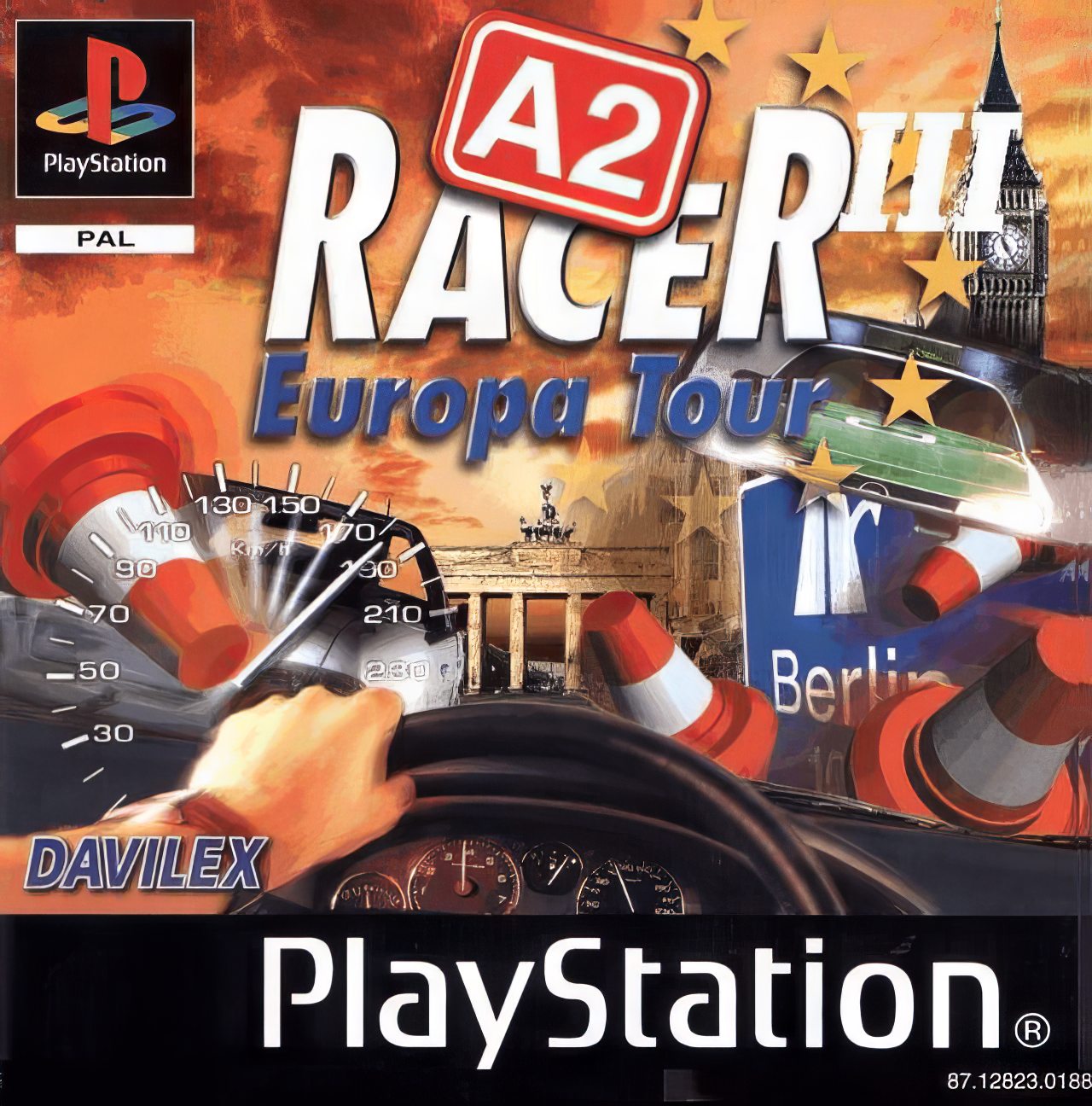An auto-responder allows you to configure an immediate response to any incoming mail that is destined to a POP3 mailbox. This can be useful if are away for long periods of time, alerting your customers to the fact that you are unable to respond in a timely manner.
Once an auto-reponder is enabled it will respond only once every 24 hours to a sender, regardless of how many messages they send. This is to ensure that our systems don’t start an endless loop with a senders auto-responder, for example.
Create an Auto-Responder
o create an auto-responder for an account, edit a hosting account and then click on the ‘Auto-Responders’ icon. This will present you with a list of currently created auto-responders set up for that account. Click on ‘Add Responder’ in order to begin the creation process.
In the ‘Add Responder’ page, you will be asked the following information that you will need to submit in order for the creation to be successful.
| Alias | The mailbox the auto-responder is for |
|---|---|
| From Address | The From Address that will appear in the receiver’s email client. This can be any valid email address. |
| Subject | Subject of the Message |
| Body | Message text of the auto-responder email that is to be sent out |
Editing an Auto-Responder
To edit an auto responder, edit the hosting account and click on the ‘auto-responder’ icon. Select the auto-responder you wish to edit and click on ‘Update Responder’ to complete and commit the changes.
Deleting an Auto-Responder
To delete an auto-responder, click on ‘Delete’ in the auto-responders page for the responder you wish to be deleted. Once the responder has been deleted, any mail sent to that mailbox will no longer receive an instant reply.
« Back to the Knowledgebase