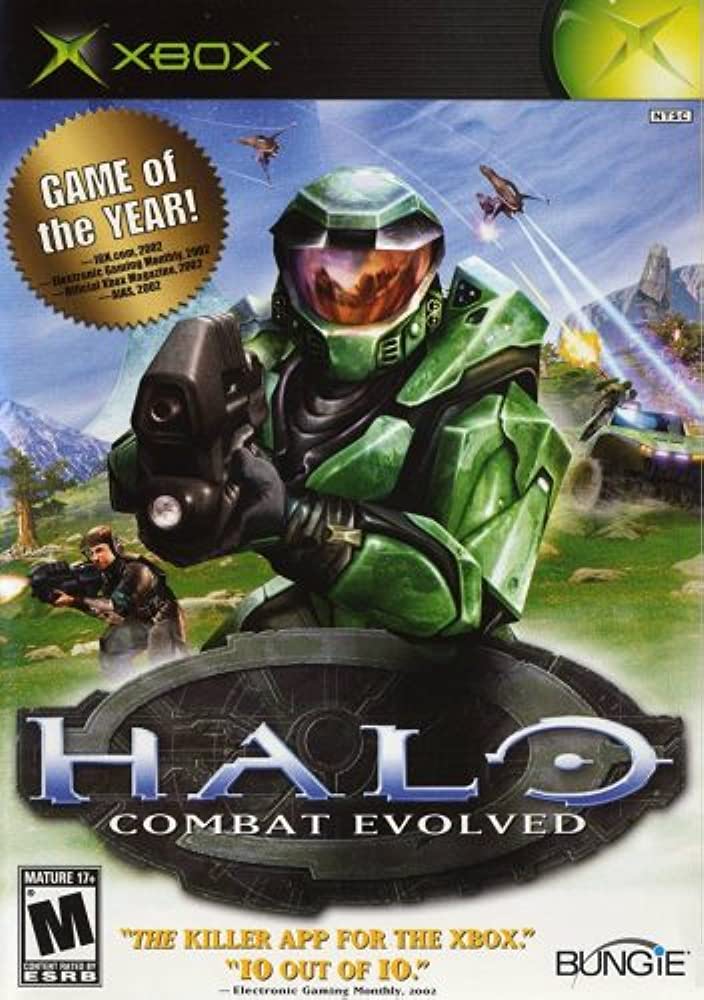FTP Software
To use FTP you need a piece a client, We recommend Filezilla
FTP Access
To connect to FTP your software will normally require the following details:
Please ensure you use the correct Address based on the hosting package you have selected, pretty much all of our users are on Shared Linux, both options are below.
| FTP Address | ftp1.pcguys.eu (shared linux)
ftp.pcguys.eu (shared windows) |
|---|---|
| Username | The account username |
| Password | The account password |
| Default Port Number | 21 |
| Alternative Port Number | 2121 |
You should leave all other settings as the default ones set by the software developers.
IMPORTANT. By default, access is set to ‘Deny All’ IPs under ‘FTP Restrictions’ in the control panel. You will need to allow your IP or change this to ‘Allow All’ in order to connect successfully. If you are accessing your account from outside the U.K. You may need to open a support ticket and provide your IP to allow us to whitelist your account for you.
Transferring Your Files
When you connect to the server, if your account is on the Windows shared hosting platform, you will be presented with two directories: www and private.
Any content that you would like to appear on the Internet needs to be housed within the www directory only. You might like to make reference to the Windows File System help page for further details.
If your account is on the Linux shared hosting platform, you can upload your files into the directory you are placed in, the root (/) directory. On either platform, as soon as a file is uploaded to the web server, it is available for all to see, there are no time delays.
« Back to the Knowledgebase