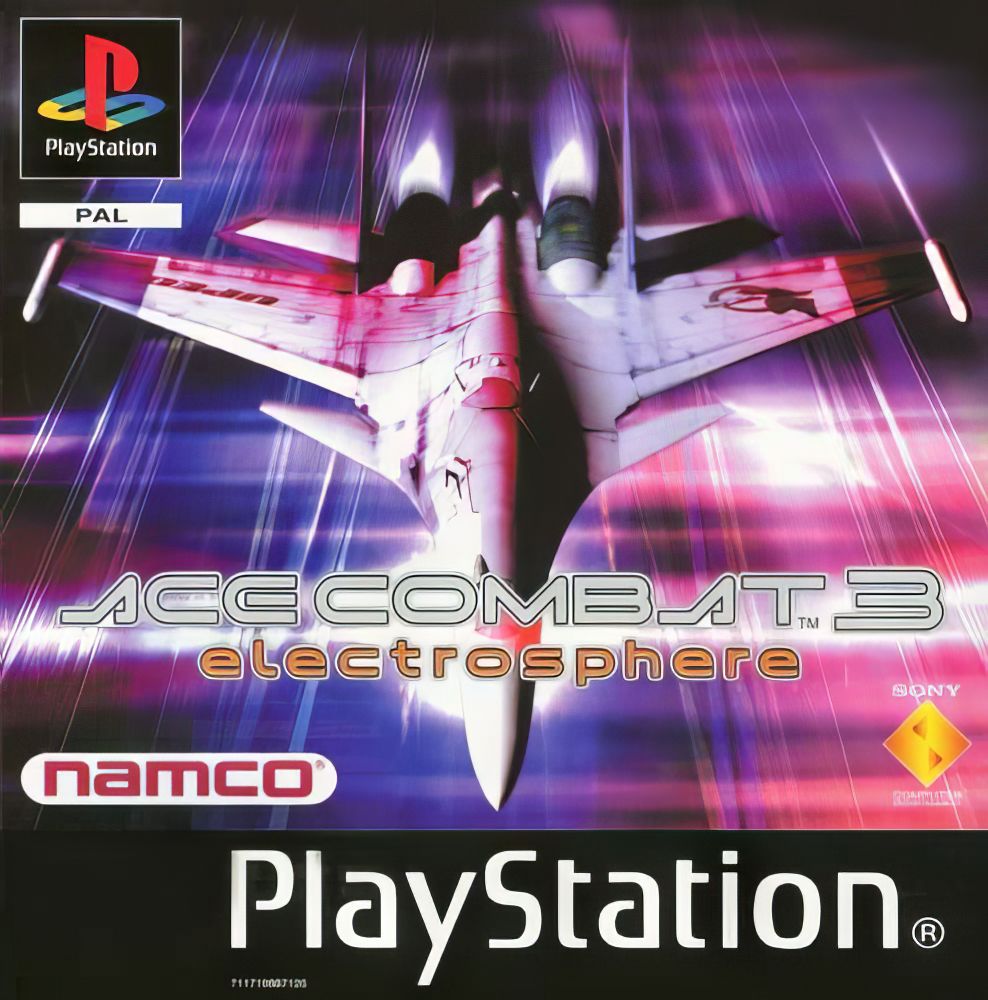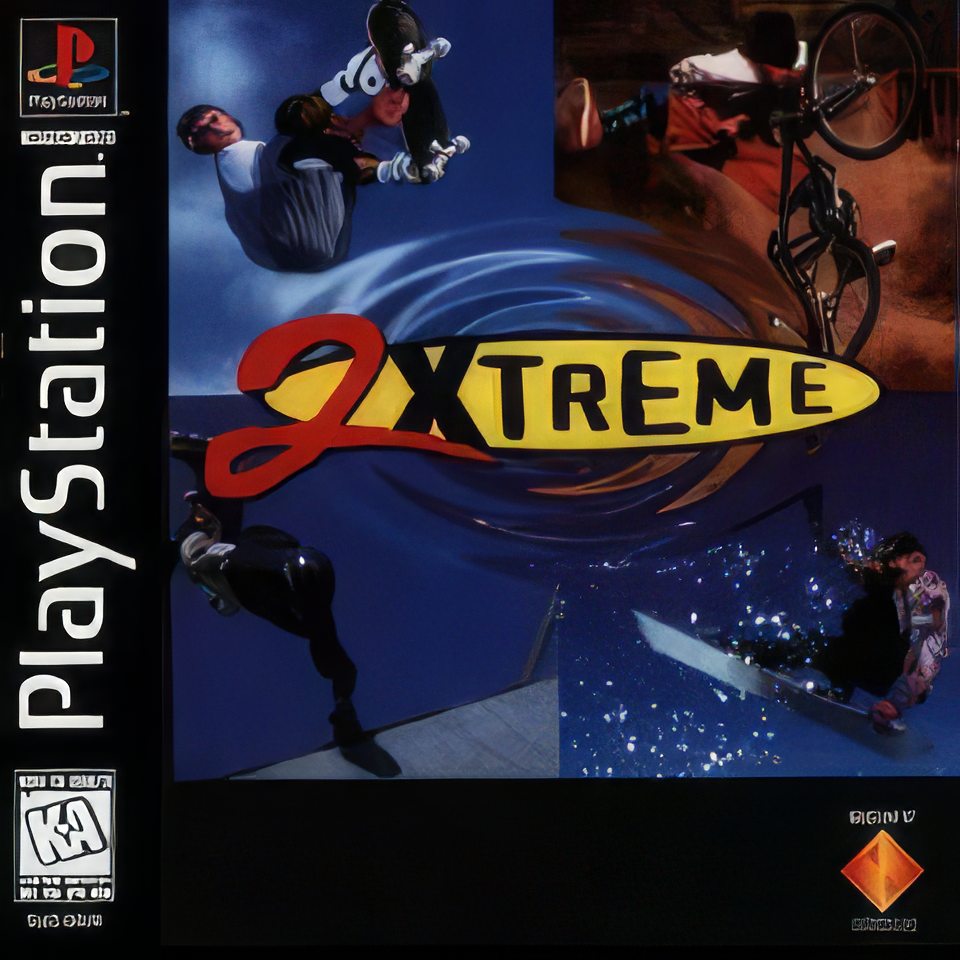In summary the facilities file manager provides:
- Create / remove directories
- Create / remove files
- View file information for one or multiple files
- Copy, move, rename and delete files or directories
- Compress and extract files
- Upload and download options
- Text editor with support for nearly 50 scripting languages
- View of current path
- Large icon and list views of files
- Responsive design
Creating Files/Folders
The first group of icons in the file manager allow you to create a file or folder in the current directory of the hosting account. No files need to be selected for this functionality to work. Simply navigate to the directory where the new file is needed and click on either ‘New File’ or ‘New Directory’, name the file in the popup dialog and click ‘Create’.
File Editing
The next group of icons allow you to view information and edit file/folders and are only enabled when at least 1 file or folder is selected in the viewer pane. The following function are available:
- File Info – Displays information about the file/folder including full path, size, access time, creation time, modify time and mime type.
- Copy – Make a copy of a singular file or copy several files at once to another directory.
- Move – Move one or many files to another directory.
- Rename – Rename a singular file whilst keeping its location the same.
- Delete – Delete one or many files permanently.
- Compress – Compress one or many files into an archive (Linux – tgz, tbz, zip, tar. Windows – zip).
- Extract – Extract an archive file to a specified directory.
File Upload
Files can be uploaded through the file manager using the Upload icon. This will upload any files selected to the current directory shown in the viewer in the file manager. There is an upload limit of 20Mb, so if a file exceeds this size please consider using an FTP client instead. If you need to upload many files at once it may be a good idea to archive the files locally on your computer, upload the archive and then extract it using the file manager interface. Files can also be drag and dropped.
Text/Code Editing
Some files may be opened in the file manager using the text editor, this is particularly useful for making quick config or code changes without using FTP. Once opened the file manager will try and choose the correct method of syntax highlighting based on the extension of the file, if this is not correct please use the drop-down box to choose the correct editor mode. Press Save once done.
« Back to the Knowledgebase