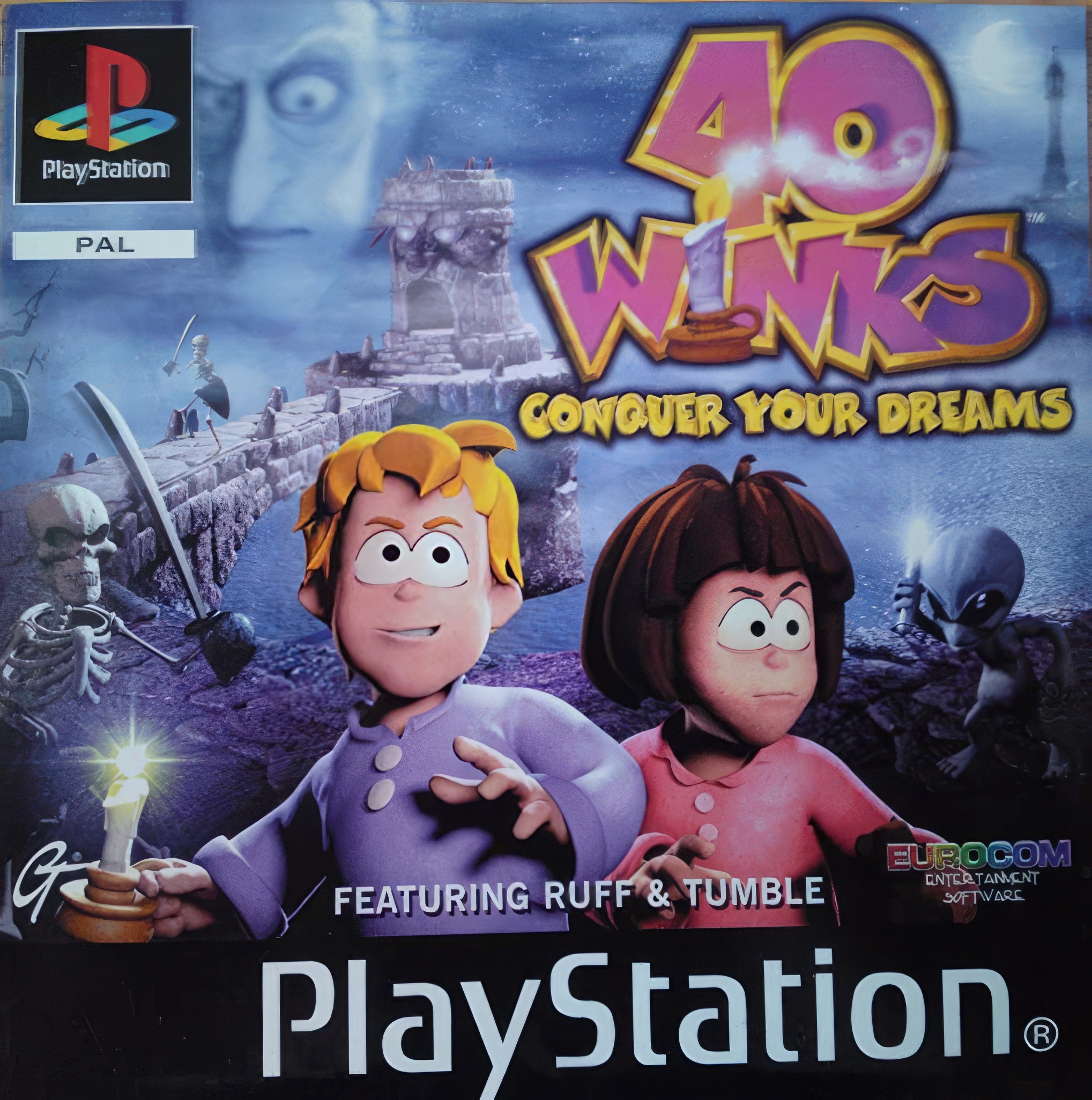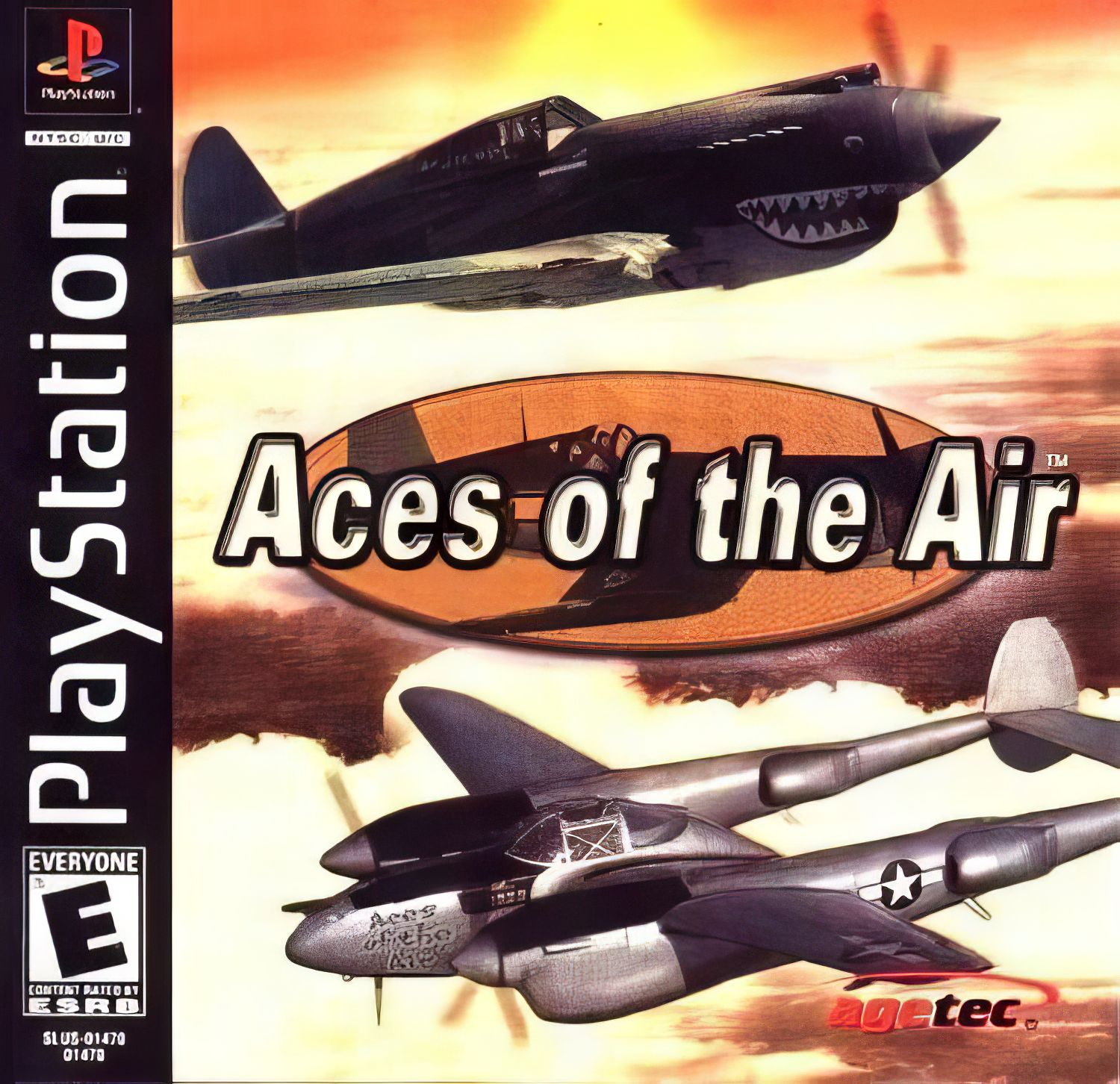Setting up Filezilla
Step 1
Once installed, open the program up. Click on ‘File’ and select ‘Site Manager’.
Click on the ‘My Sites’ icon showing, and then click on the ‘New Site’ button below. In the fields enter the following information
– Host: ftp1.pcguys.eu
– Port: 21
– Login Type: Normal
– User: username
– Password: *******
To save these click on ‘OK’.
Step 2
Click on ‘File’ and ‘Site Manager’ again. Here you will find your ‘New Site’ listed under the ‘My Sites’ heading. Click on this once, and then click on the ‘Connect’ button at the bottom of the window. This will establish a connection between your computer and our server.
Step 3
The idea of the split screen is to allow you to drag and drop files across, from your computer to our server, or visa versa. There are four sections on this screen which allow you to navigate through your computer and server directories. Once you have located the correct directories on both your computer and the server simply right click on the file you wish to upload / download and select the appropriate action. The screen shot shows how to cright click on a file or directory and select the option to upload it to our servers.
« Back to the Knowledgebase