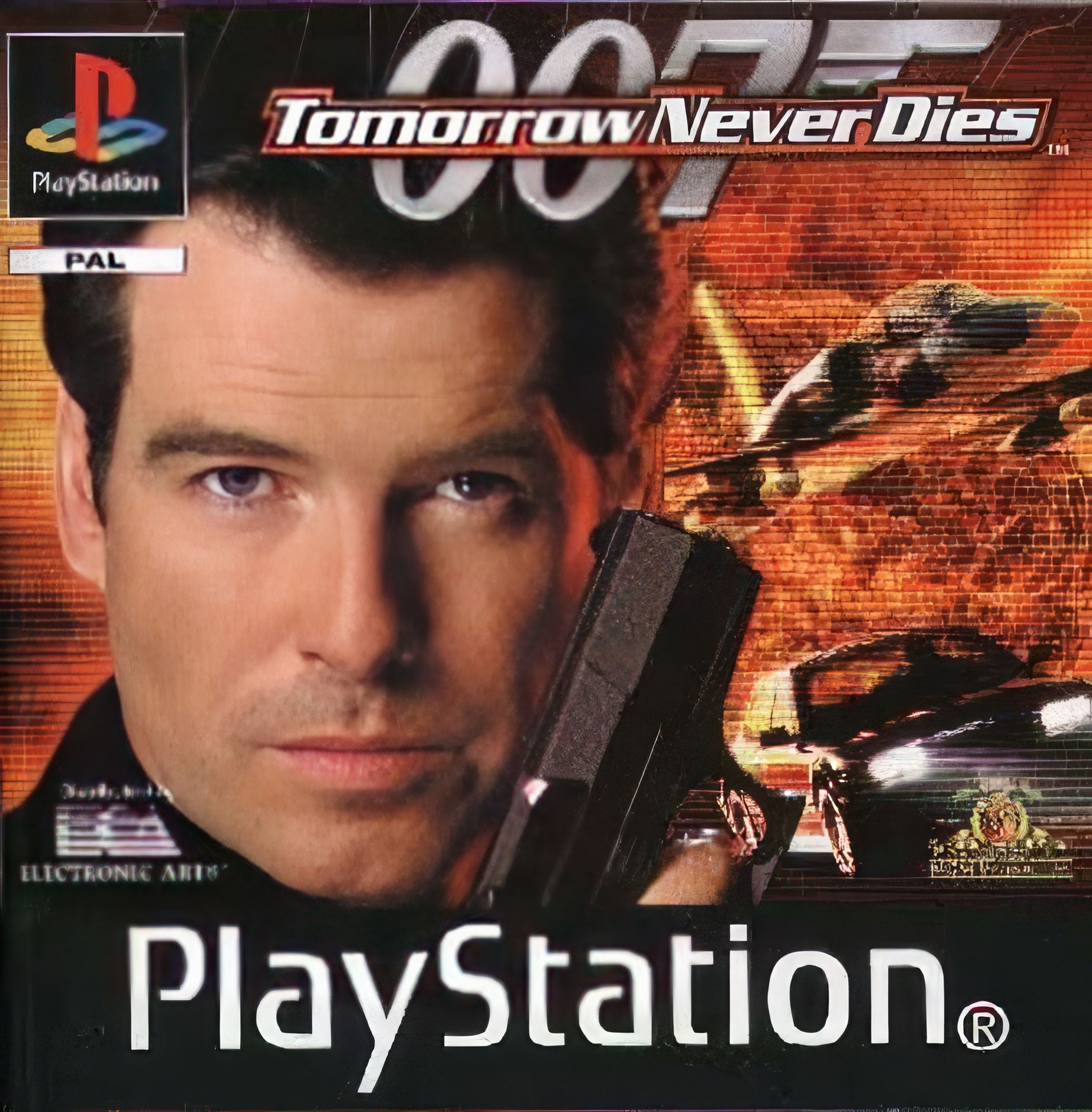Group Addresses (sometimes referred to a Multi-Recipient Addresses – MRA) route email messages to more than one email mailbox. Group Addresses can be created and configured on your account via the Group Addresses page. Bellow are a few helpful tips on how to create, manage and delete group addresses. If you get stuck, do not hesitate to open a support ticket, someone will aim to get back to you within 48 hours.
Creating a Group Address
Click ‘Create Group Address’ on the Group Address page. Enter the alias, the part of the email address before the @ sign, on which you wish to create the Group Address into the text box. Click ‘Create Group Address’, your Group Address will be created instantly. Any message sent to this address will be received by all recipients specified within of the Group.
Managing Recipients
Once a group address has been created, the Manage Recipients link allows you to add or delete a recipient from a specified group address. To add a recipient, click on ‘Add Recipient’. Specify either an available POP3 mailbox or an external recipient to add to the group. Note that if no POP3 mailboxes are shown, you will need to add one from the POP3 Mailbox first. Once you have added the recipient, a list of existing recipients are shown. Click on ‘Delete’ to remove the recipient from the group. Once you have deleted an address, the recipient will no longer receive mail sent to this Group Address.
Deleting a Group Address
Click the ‘Delete’ link for the Group Address that you wish to delete. You will be asked to confirm the action before the Group Address is physically deleted. Once clicked, the Group Address will be removed and all recipients within will no longer receive mail sent to this group address.
« Back to the Knowledgebase