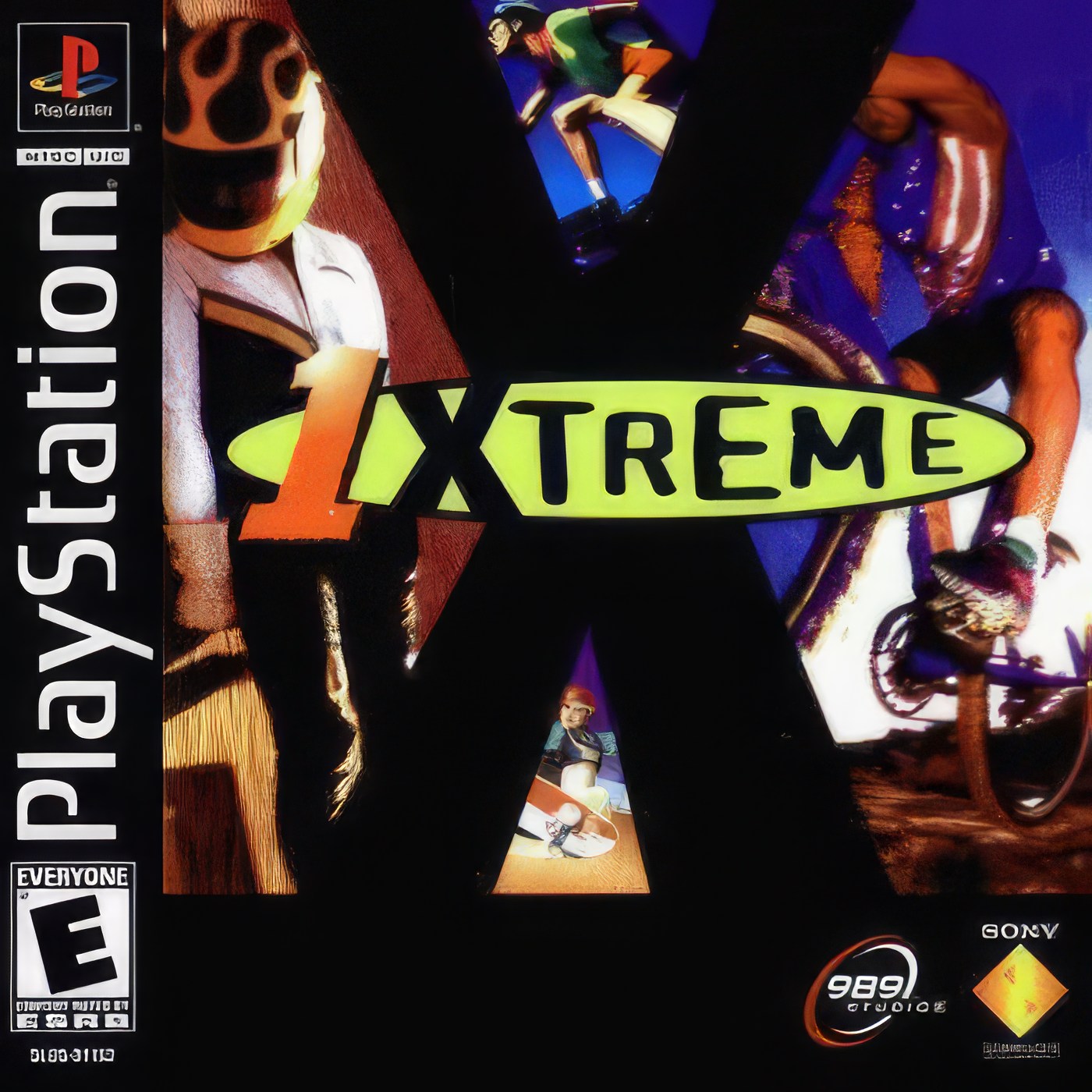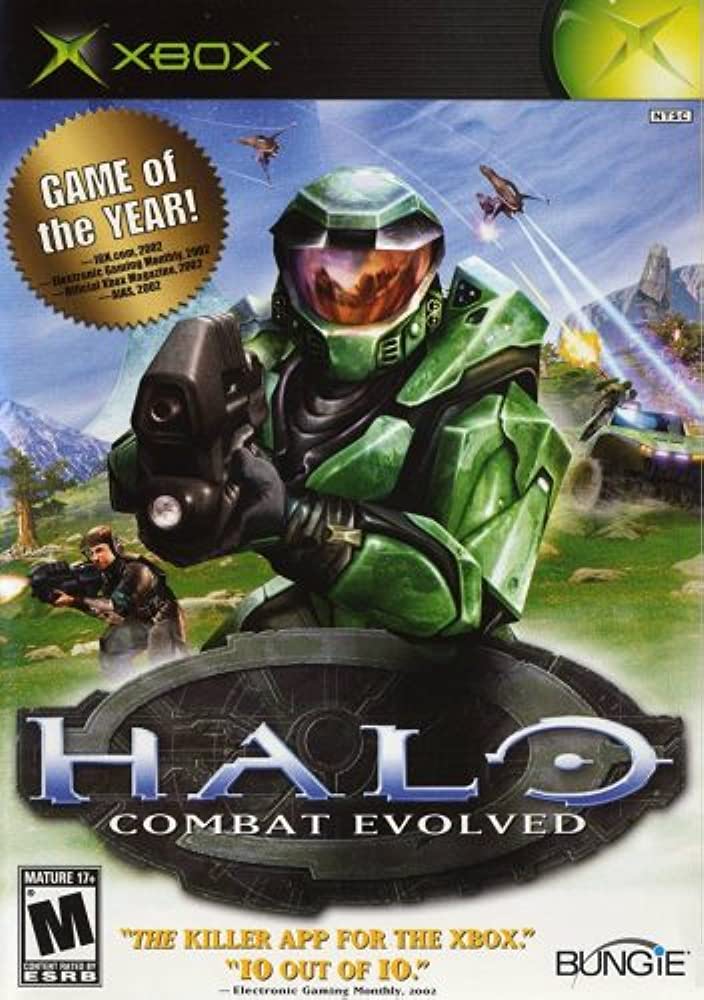To install an SSL certificate on PCGuys partnered free hosting, you have two options for generating your certificates: using CNAME verification or using a self-signed certificate generator. Here’s a step-by-step guide for both methods:
Option 1: CNAME Verification (using zerossl.com)
- Go to zerossl.com, which offers free SSL certificate generation.
- Follow the instructions on the website to generate your SSL certificate.
- During the verification process, select the CNAME verification method.
- In your Vista panel (provided by PCGuys), locate the DNS settings or DNS management section.
- Create a CNAME record for the domain you want to secure, pointing to the verification value provided by zerossl.com.
- Save the DNS settings and wait for at least an hour to allow the DNS changes to propagate.
- After the waiting period, go back to zerossl.com and click on the “Validate” button to complete the verification process.
Option 2: Self-Signed Certificate Generator (using regery.com)
- Visit regery.com/en/security/ssl-tools/self-signed-certificate-generator, which provides a self-signed certificate generator.
- Follow the instructions on the website to generate a self-signed SSL certificate.
- Provide the necessary details, such as the domain name and other relevant information.
- Once you’ve generated the certificate, download it to your computer.
Please note that using self-signed certificates may generate security warnings in web browsers, as they are not issued by trusted certificate authorities. This method is suitable for testing or internal use but not recommended for public-facing websites.
After generating the SSL certificate using either method, you will need to install it on your PCGuys partnered free hosting. The specific steps for installing the certificate will depend on the hosting control panel or server software you are using. You can consult PCGuys’ documentation or support resources for detailed instructions on how to install an SSL certificate on their servers.
Remember to renew your SSL certificate before it expires to ensure uninterrupted secure connections on your website.
« Back to the Knowledgebase